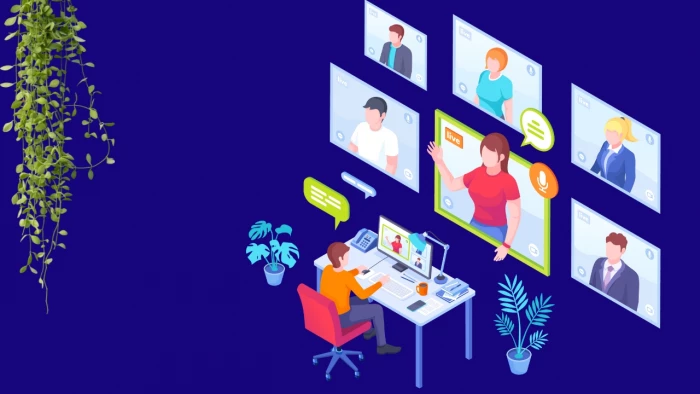
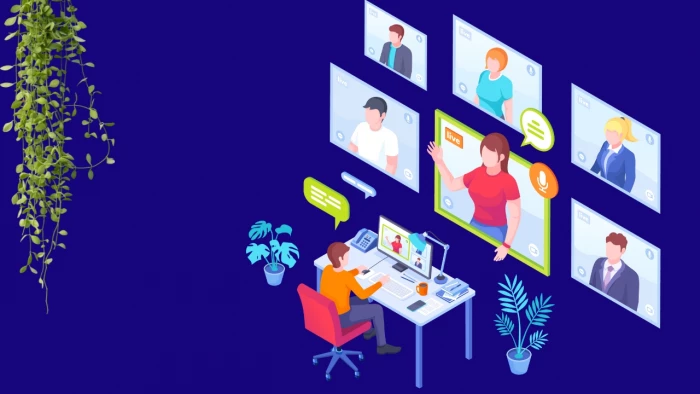
Remote work and hybrid offices have made video conferencing a part of daily life. But not all video calls are effective. How many times have you joined a meeting that dragged on, had poor audio, or left you unclear about next steps?
I’ve gathered practical tips, backed by research and best practices, to help you run video conferences that are clear, engaging, and productive. Whether you’re a team leader, freelancer, or job seeker, these strategies will improve your virtual presence.
Before diving into solutions, it helps to understand common pitfalls.
According to Microsoft’s 2022 Work Trend Index, 63% of employees say meetings lack clear outcomes and eat into productive time. That’s a clear signal to rethink how we approach video calls.
Nothing kills momentum like “Can you hear me?” or “I think you’re on mute.” Test your microphone, camera, and internet connection before the meeting starts. Platforms like Zoom, Google Meet, and Microsoft Teams have built-in test tools.
Pro tip: Always have a backup device or hotspot in case your primary connection fails.
A messy room can be distracting. Choose a clean, uncluttered background, or use a branded virtual one. According to a Stanford Virtual Human Interaction Lab study, visual distractions reduce focus by 15%.
If possible, sit facing a window or use a ring light to ensure your face is well-lit. Good lighting makes you look more approachable and engaged.
Sit at eye level with your camera. Being too close, too far, or at an awkward angle feels unnatural. Your head and shoulders should be visible, similar to a headshot.
Think of your camera as the other person’s eyes—look into it when speaking to create a sense of direct connection.
Background noise can be disruptive. Mute yourself when you’re not speaking, but avoid staying muted the whole time. Staying unmuted when listening can make you appear more attentive, especially in small group meetings.
Meetings without structure waste time. Share a clear agenda beforehand, outlining the purpose, topics, and expected outcomes. Research from Harvard Business Review shows time spent in meetings has increased by 13% since 2020, yet productivity hasn’t.
An agenda keeps everyone focused and reduces side discussions.
Zoom fatigue is real. Studies from Stanford found that prolonged video meetings increase cognitive load and stress.
Stick to 30–45 minutes when possible. For longer sessions, build in breaks every hour.
It’s easy for people to zone out on mute. Call on participants by name, use polls, or ask for quick feedback in chat. A McKinsey study shows that inclusive meetings improve team innovation by up to 20%.
If someone hasn’t spoken, invite them to share their perspective.
Don’t limit your call to talking heads. Tools like Miro, MURAL, and Google Docs make it easier to brainstorm and take live notes. These encourage active participation and keep meetings dynamic.
Recording meetings helps absent team members catch up and allows you to revisit key points. Just make sure to ask for consent before recording, as required by privacy laws in many regions.
For global teams, be mindful of scheduling. No one wants to join a call at 3 a.m. Use tools like World Time Buddy to find overlap. Rotating meeting times can spread the inconvenience fairly.
Non-verbal cues matter just as much online as in person. Sit upright, nod occasionally, and avoid crossing your arms. Research from UCLA found that 93% of communication effectiveness comes from non-verbal signals.
Your posture communicates whether you’re engaged or distracted.
Silence notifications and close unrelated tabs before a call. Multitasking reduces comprehension and recall by 40%, according to a University of London study.
Treat the meeting as if you were in the same physical room.
Laptop speakers often pick up echoes. A quality headset improves sound clarity and minimizes disruptions. Many companies, like Dell and Logitech, offer lightweight headsets designed for long calls.
Don’t let meetings end in confusion. Summarize key takeaways, assign responsibilities, and confirm deadlines. This ensures accountability and prevents follow-up confusion.
Ask for feedback about meeting structure and efficiency. Short surveys or quick check-ins can reveal what’s working and what isn’t. Over time, you’ll develop a meeting culture that respects everyone’s time.
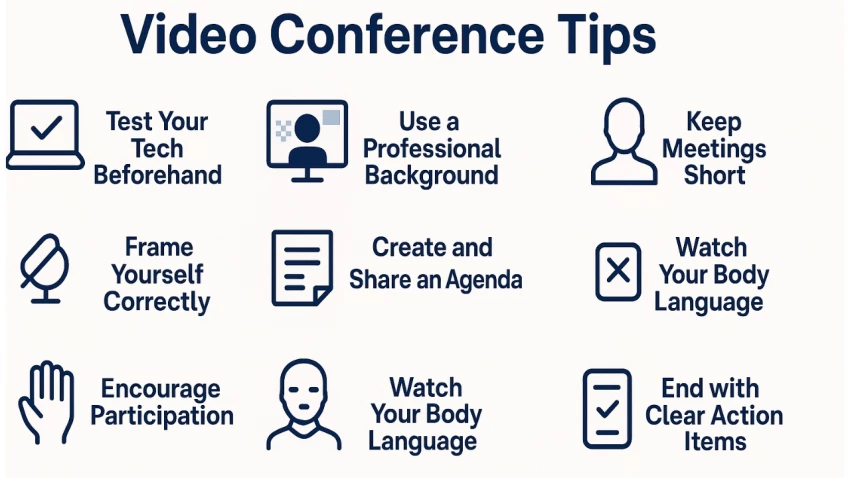
Not all platforms are created equal. Choosing the right tool depends on your team size, goals, and workflow. Here are some of the best options:
Still the most popular for business calls. It supports up to 1,000 participants and offers breakout rooms, polls, and cloud recording. Zoom is ideal for webinars, workshops, and large team meetings.
Perfect for companies already using Office 365. Teams integrates seamlessly with Word, Excel, and Outlook. It also includes chat, task management, and file sharing, making it more than just a video platform.
Lightweight and browser-based, which means no heavy downloads. It integrates directly with Google Calendar, making scheduling simple. For smaller teams that already use Gmail and Google Drive, Meet is fast and reliable.
Known for enterprise-level security and reliability. Webex supports AI-powered features like background noise cancellation and real-time translation in 100+ languages. A good fit for global teams.
If your team already uses Slack, Huddles are great for quick, informal meetings. They’re designed for spontaneous collaboration rather than structured calls.
For brainstorming sessions, combining Miro (a digital whiteboard) with Zoom or Teams adds interactivity. Teams can sketch, vote, and plan together in real time.
Knowing what to avoid is just as important as knowing best practices. Here are the top mistakes that ruin virtual meetings:
Checking emails or browsing during a call signals disengagement. A University of London study shows multitasking reduces focus and memory by up to 40%.
Virtual delays make interruptions worse. Always pause briefly before speaking to avoid cutting someone off.
Unmuted background noise—typing, dogs barking, or coffee machines—can distract everyone. Always mute when you’re not contributing.
Going off-topic wastes time and frustrates participants. Stick to the agenda and respect the clock.
Virtual beaches or busy rooms may look fun, but they reduce professionalism. Stick to clean, neutral, or branded backdrops.
Scheduling without considering global participants can lead to fatigue and resentment. Rotate times if needed.
Ending with “That’s it for today” leaves people unclear about responsibilities. Always summarize tasks and deadlines before closing.
Video conferences don’t have to be draining. With preparation, structure, and the right tools, they can be just as effective as face-to-face interactions—sometimes even more so.
The next time you host or join a call, try one of these tips. Small changes can lead to big improvements in engagement, clarity, and productivity.
Be the first to post comment!