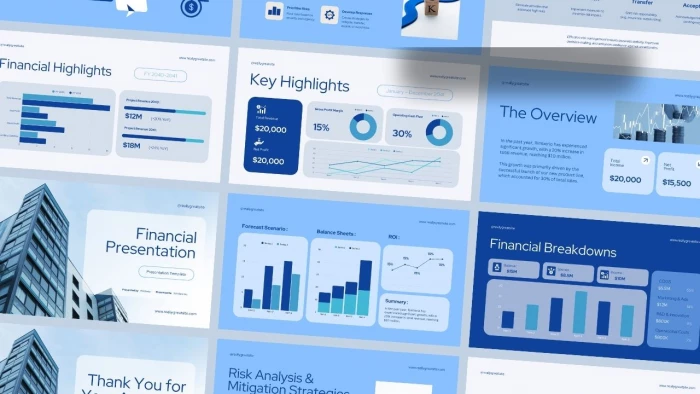
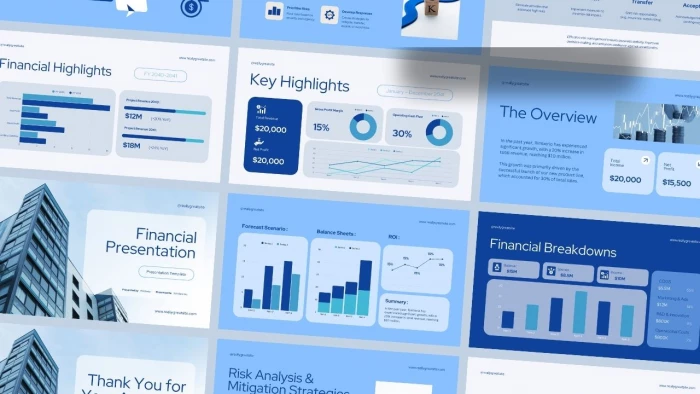
I’ll be honest: Excel once terrified me.
Every month-end, I sat with giant spreadsheets full of raw data. My manager wanted quick insights, pivot tables, and clean dashboards. Instead, I wasted hours googling formulas, manually fixing broken tables, and worrying about errors.
The result? Missed deadlines. No promotion. And performance reviews that kept pointing out my “lack of data confidence.”
If this sounds familiar, you’re not alone. Many professionals — from marketers to finance analysts — face the same struggle. Excel is powerful, but it can be overwhelming if you don’t know its shortcuts.
That changed for me when I discovered AI tools built for Excel and spreadsheets. They didn’t just speed things up; they gave me confidence. Suddenly, I could focus on insights instead of wasting time on formulas.
This guide is for anyone in the same position. Let’s break down the best free and paid AI tools for Excel data analysis, how they work in real life, and which ones are worth your time.
Before diving into tools, here’s why AI is transforming how people use Excel:
Here’s a cheat sheet if you just want recommendations fast:
If you’re using the latest Excel, you already have a free AI helper. The Analyze Data feature suggests charts, highlights trends, and even answers natural-language questions like:
“Show me sales by region.”
“Highlight outliers in column D.”
It’s not fancy, but it’s built-in and requires zero setup. I often use it for a quick starting point before diving deeper.
Ideal when: You need one-click insights without learning pivot tables.
Copilot takes things further. Imagine typing:
“Generate a formula to calculate churn rate.”
“Summarize survey feedback by positive vs negative tone.”
Copilot does it. It also introduced the COPILOT() function, which works inside a cell to classify, summarize, or extract insights.
Note: Microsoft warns that Copilot is best for exploratory/semantic tasks — not precise financial calculations. So, always validate outputs.
Works well if: You’re already part of the Microsoft 365 ecosystem and want AI integrated into your daily workflow.
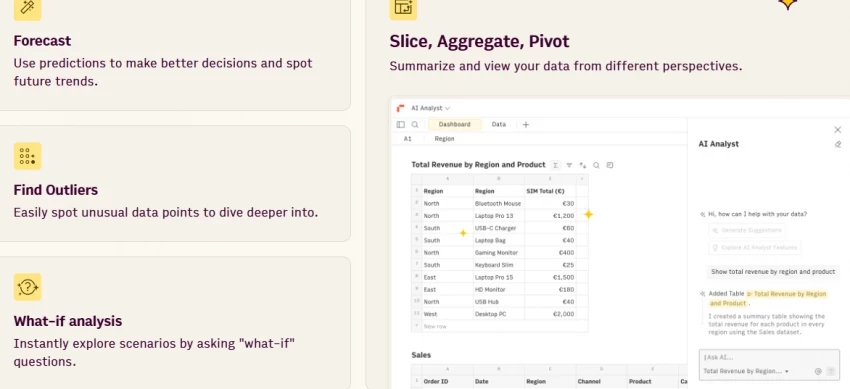
Rows isn’t just a spreadsheet. It feels like a mix of Excel + AI Assistant.
You can ask things like:
“Build me a monthly sales forecast model with churn included.”
“Classify customer feedback into positive, neutral, and negative categories.”
Its AI Analyst explains data in plain language, while Rows Vision can import tables from PDFs or screenshots. That alone saved me hours of manual copy-paste.
Especially helpful for: People who want a modern spreadsheet with built-in AI to automate analysis.
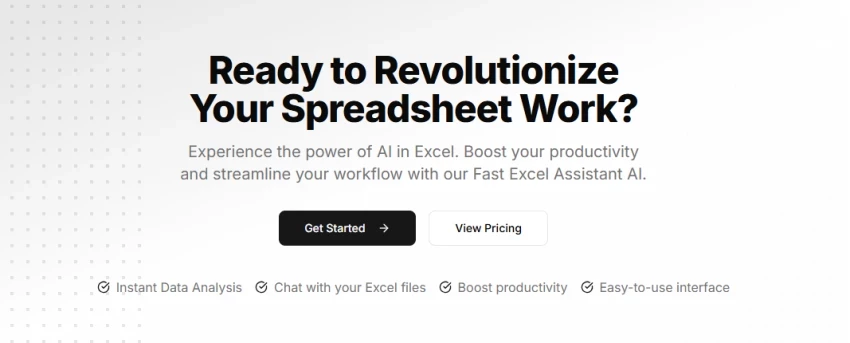
This was a lifesaver when I kept forgetting formulas. GPTExcel can:
Example: I once asked, “Create a pivot of sales by region and show top 3 performers.” GPTExcel handled it instantly.
Great option if: You often find yourself googling formulas or struggling with VBA.
_1756532097.webp)
Formula Bot is a simpler alternative for formula generation. You just type:
“Highlight orders above $500 that are refunded.”
It spits out the formula you need. Quick and straightforward.
Practical solution for: Anyone who mainly struggles with formula creation.
_1756532116.webp)
This feels like “ChatGPT for Excel files.” You upload spreadsheets, then ask questions like:
“Which quarter saw the highest revenue drop?”
“Show a trend chart of unit price by week.”
It not only answers but also creates charts you can use in presentations. Great for saving time before client or team meetings.
Strong fit for: Professionals who need instant summaries and ready-to-use visuals.
Julius is different — it explains data step by step. If you ask about seasonality in sales, it won’t just say yes or no. It shows reasoning, trends, and charts.
That makes it ideal for learning. It’s like having a mentor explain your dataset.
Effective when: You want not just the answer, but also a clear explanation of how the result was reached.
Excel crashes with huge datasets. Gigasheet doesn’t. It handles up to 1 billion rows in a browser-style spreadsheet. It now comes with an AI Sheet Assistant to clean, group, and summarize large-scale data.
Perfect for marketing data, customer logs, or large CSV exports.
Well-suited to: Anyone dealing with files too large for traditional Excel.
This tool works like adding an AI formula directly into Excel or Google Sheets. You can:
Instead of manual work, you type something like =AI() and let it process your data.
Most useful when: You’re working with text-heavy spreadsheets that need quick classification or summarization.
Stick to free if you’re just starting out. Most tools give enough to experiment.
Go paid if you:
When I first tried these tools, I wondered if I was just “cheating.” Then I stumbled upon a Reddit thread where professionals openly admitted they were terrible at Excel until tools like GPTExcel and Rows gave them a boost. The relief in those comments felt real — and it reminded me that AI is here to support, not replace, our skills.
Q: Will AI tools replace my Excel skills?
No. Think of them as power steering. You still need to drive, but the effort is much lighter.
Q: Can I trust AI formulas completely?
Always double-check. Especially in finance or legal work, AI outputs should be validated manually.
Q: Is my data safe with these tools?
Microsoft’s Copilot respects enterprise permissions. For third-party tools, always check their privacy policies before uploading sensitive data.
I used to think I was just “bad with numbers.” In reality, I just lacked the right helpers. Once I started using AI-powered Excel tools, my reports improved, I met deadlines with less stress, and I finally felt confident presenting insights.
If you’re stuck where I was — late nights, messy sheets, constant fear of mistakes — start small. Try one tool this week. Maybe it’s GPTExcel for formulas or Rows AI for reporting. That one step can turn Excel from your biggest headache into your strongest skill.
Be the first to post comment!