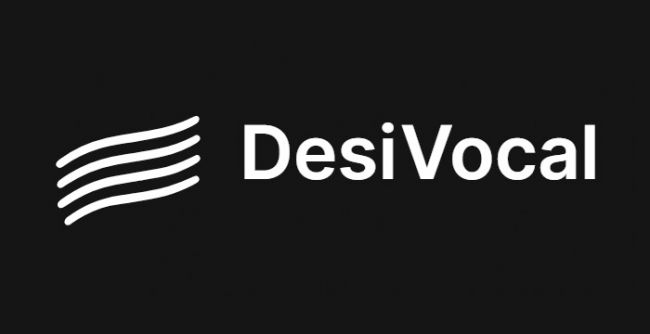
In the ever-evolving world of content creation, text-to-speech (TTS) tools have become essential for many creators, educators, and businesses. I spent time exploring DesiVocal, a platform that promises authentic Indian voices and a range of features for anyone needing voiceovers in regional languages. Here’s a straightforward, experience-based breakdown for anyone considering DesiVocal—without the marketing fluff.
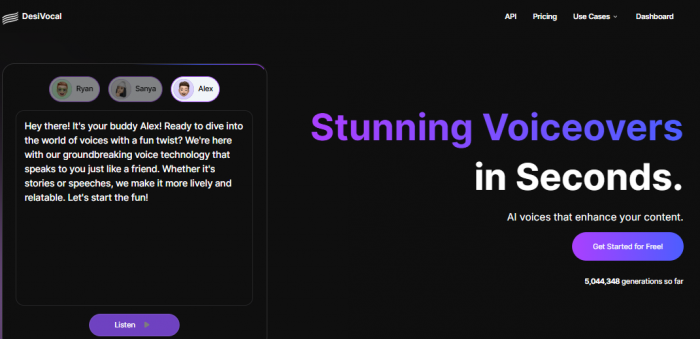
DesiVocal is an online AI-powered TTS and voice generator focused on Indian languages and accents. The platform lets users convert written text into spoken audio, offering a variety of voices (including options like “Swara”) and supporting languages such as Hindi, Tamil, Telugu, and Bengali.
Sign Up Process
Login Experience
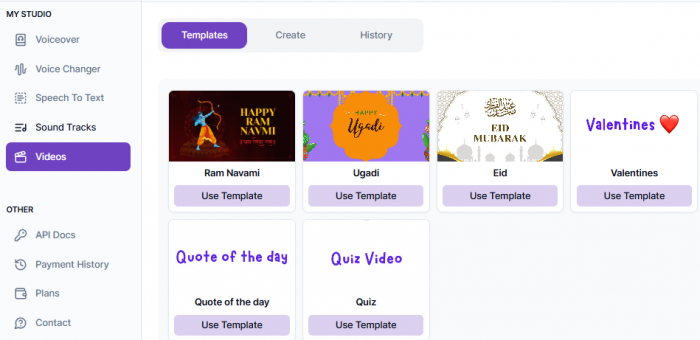
Once registered, logging in is straightforward. The login button is easy to find, and the dashboard is accessible after entering your credentials.
There have been occasional complaints about session timeouts, which may require frequent re-login.
| Plan | Price (Discounted) | Credits/Features | Notable Inclusions/Exclusions |
| Hobby Pack | $2 ($3) | 5,000 credits, HD audio generation | No priority or post-production support |
| Creator Pack | $5 ($10) | 20,000 credits, HD audio generation | No priority or post-production support |
| Influencer Pack | $12 ($25) | 50,000 credits, HD audio, priority & post-prod. support, early access to new features | |
| Unlimited Monthly | $25 ($39) | Unlimited generations (Silver & Bronze voices only), HD audio, priority & post-prod. support, early access | Gold/custom voices & API generations NOT included, expires in 1 month |
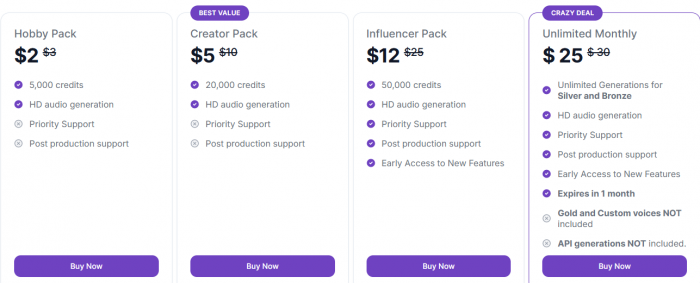
Step 1: Log In
Go to the official DesiVocal website and log in using your registered email and password.
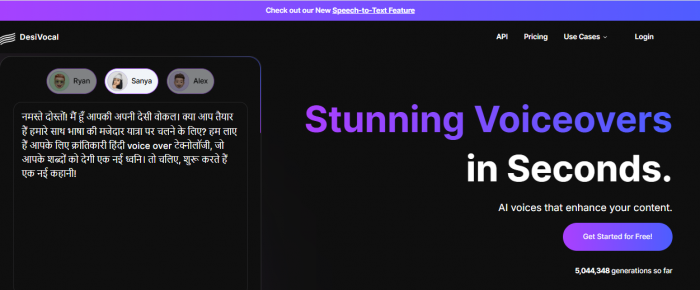
Step 2: Start a New Voiceover Project
From the dashboard, click on “Voiceover” in the left menu, then select “Create” or “+ New Voiceover.” In the editor that appears, paste or type the text you want to convert into audio.
Step 3: Choose Language and Customize Voice
Select your preferred language, then customize the voice by choosing the gender (Male or Female) and selecting a voice style or category , then add the script
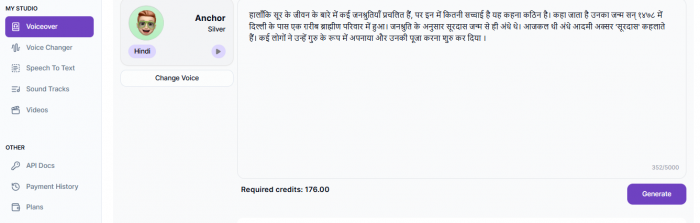
Step 8: Click “Generate” or “Create Audio”
Hit the Generate button to process your text into audio.
Step 9: Download
Once the generation completes, preview the voiceover. If it sounds good, click Download to save the audio file (usually in MP3 or WAV format).
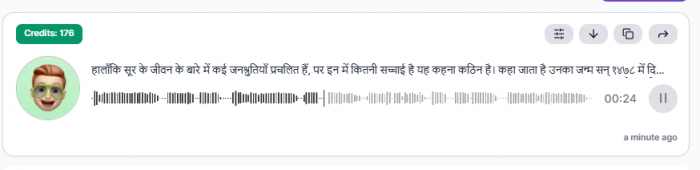
Based on my experience, DesiVocal helps generate Indian language voiceovers, but it has its challenges. The pricing may not suit everyone, some voices sound less natural, and there’s a learning curve for new users. Support is limited on lower plans, and there’s no official mobile app. If your needs are specific and you’re aware of these limitations, DesiVocal can be useful—just manage your expectations and avoid unofficial downloads.
Be the first to post comment!