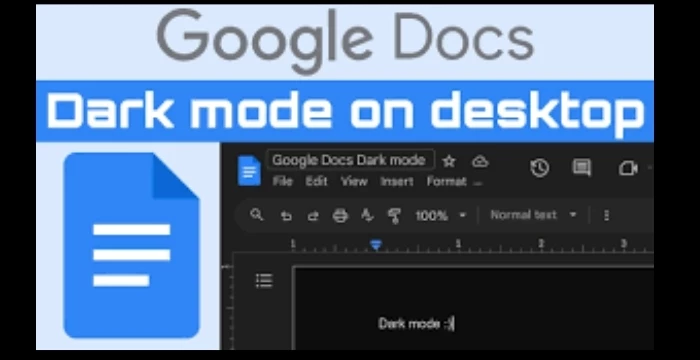
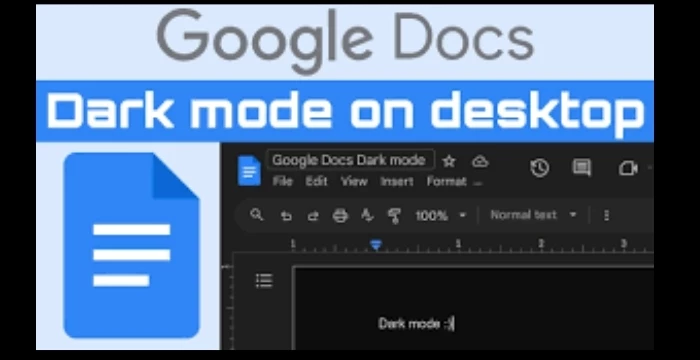
If you spend hours writing, editing, or collaborating in Google Docs, you’ve probably noticed one thing - staring at a bright white screen for too long can be exhausting. That’s where Google Docs Dark Mode comes in.
Dark Mode isn’t just an aesthetic choice. Studies show that darker backgrounds can reduce glare, lessen eye strain, and even help conserve battery life on OLED screens (Harvard Health).
In this guide, I’ll walk you step-by-step through enabling Dark Mode on Google Docs across desktop browsers, Android devices, and iPhones/iPads. I’ll also cover a few workarounds for cases where Dark Mode isn’t officially supported.
Before we jump into the how-to, let’s talk about the why.

Google Docs on mobile supports Dark Mode natively, so enabling it is straightforward.
💡 Tip: If your phone is already in system-wide Dark Mode, you can set Google Docs to Use System Default - it will automatically match your phone’s theme.
Google Docs for iOS doesn’t have an in-app Dark Mode toggle. Instead, it follows your device’s system appearance.
📌 Note: Some document backgrounds may still appear white during editing on iOS. In that case, use Smart Invert (Settings → Accessibility → Display & Text Size → Smart Invert).
Google Docs on desktop browsers (like Chrome, Edge, or Firefox) doesn’t have a native Dark Mode toggle yet. But there are workarounds.
Google Chrome has an experimental feature that forces Dark Mode on web content.
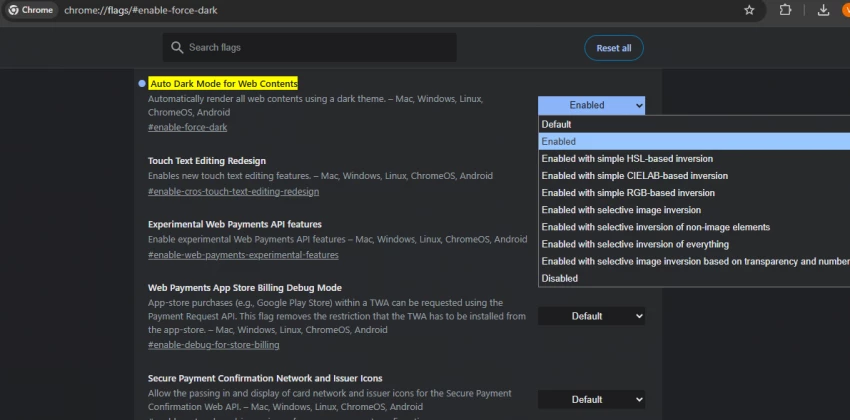
⚠️ Caution: This method may invert colors in images and cause slight formatting oddities.
If you want more control, a browser extension is a better choice.
Steps for Dark Reader:
If you’re comfortable with a little coding, you can manually inject a dark theme.
Using the Stylus extension:
Some writers want to keep editing in light mode but preview in dark mode.
One workaround:

Google has been rolling out more native Dark Mode features across its Workspace apps. Given that Gmail and Google Drive now have built-in Dark Modes, it’s likely that Google Docs on desktop will eventually follow. Until then, extensions and system themes remain the best solution.
Dark Mode in Google Docs can make writing more comfortable, especially for late-night projects or long editing sessions. On mobile, it’s easy to enable. On a desktop, a mix of Chrome’s experimental settings, browser extensions, or custom CSS can give you a similar effect.
If you care about reducing eye strain and saving battery life, switching to Dark Mode is worth the few minutes it takes to set up.
Be the first to post comment!