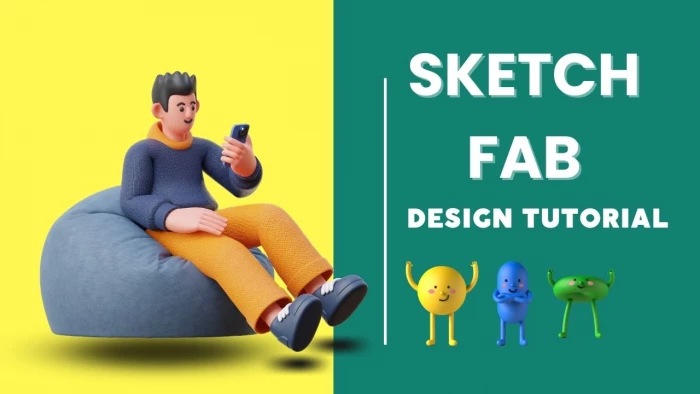
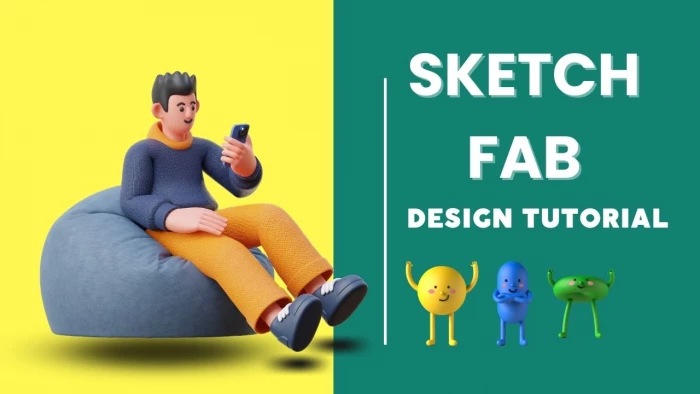
Sketchfab is one of the most popular 3D model platforms, combining a massive asset library, a powerful interactive viewer, and community features. Whether you’re a student browsing free models, a developer embedding assets into VR/AR projects, or a 3D artist selling work, Sketchfab can play a role.
But with Epic Games shifting its Store features into Fab Marketplace, newcomers often wonder: how exactly should I use Sketchfab in 2025? This guide breaks it down step by step.
To begin, sign up for a free Sketchfab account. Once inside, the categories page makes browsing easier, whether you want characters, vehicles, architecture, or medical models.
This step helps you orient yourself in Sketchfab’s massive library before diving deeper.
The popular models section works like a “trending” tab. Assets rise in visibility based on likes, comments, and downloads.
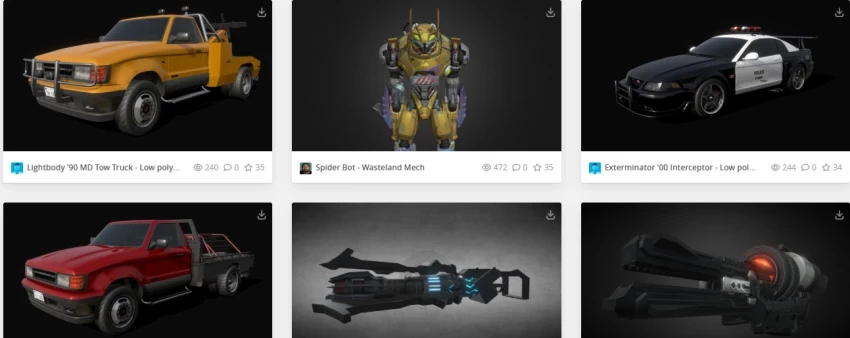
Use filters to refine your search:
Filtering ensures you don’t waste time downloading unusable or unlicensed assets.
Licensing is critical before downloading. Sketchfab supports:
Always read the license. Many users on Reddit admit they overlooked licenses, only to find their work flagged later.
Once you pick a model, check if it has the “Download” button enabled. Free downloads can be in OBJ, FBX, or GLTF formats. Ensure you:
This step is where most beginners start—grabbing free models to practice
Artists can upload their own models by dragging files into Sketchfab. Supported formats include FBX, OBJ, GLTF, STL, BLEND, and more.
The Blender plugin makes uploads even smoother, sending files directly from Blender to your account.
Uploading models isn’t just about sharing—it’s about building a portfolio.
One of Sketchfab’s biggest advantages is embeddability. Each model comes with an iframe code you can paste into blogs, portfolios, or CMS platforms.
This turns Sketchfab into a live portfolio tool, not just storage.
Sketchfab’s viewer supports WebXR, meaning you can preview assets in VR and AR. On mobile, the “View in Your Space” option lets you drop objects into your environment.
According to Reddit Vision Pro users, the AR function is especially useful for testing scale before importing into apps.
For designers, this means testing models before committing them to production.
For professionals, integration is key.
These integrations transform Sketchfab from a browsing site into a workflow tool.
Sketchfab’s plans determine storage, privacy, and branding options:
For hobbyists, the free plan works. For professionals, upgrading is often necessary just to handle file sizes.
While Sketchfab once had its own store, as of 2025, all sales happen in Fab Marketplace. Creators migrating to Fab should note:
Treat Sketchfab as your showcase, but Fab as your storefront.
Enterprise users can invite multiple team members, manage permissions, and track analytics. This makes Sketchfab useful in studios and academic labs where assets need to be shared among groups.
If you’re collaborating, Enterprise is the only plan that scales effectively.
Teachers increasingly use Sketchfab for interactive education. Students upload design projects, archaeologists share scanned artifacts, and biology professors embed anatomy models into online lessons.
This makes Sketchfab as much a teaching platform as a commercial one.
Brands use Sketchfab’s viewer to showcase products in 3D AR previews—from sneakers to furniture. Instead of a flat image, buyers rotate, zoom, and test scale in their own space.
This “digital try-before-you-buy” approach is growing in e-commerce.
Overall, users love Sketchfab for portfolios but remain cautious about its role as a marketplace.
Sketchfab remains unique for its viewer and community, but it’s no longer the only option.
1. Is Sketchfab free?
Yes, but paid plans unlock higher upload limits and privacy tools.
2. Can I sell 3D models on Sketchfab?
No, all sales now happen via Fab Marketplace.
3. Does Sketchfab support VR/AR?
Yes, the viewer runs on WebXR and supports AR previews.
4. Which file formats can I upload?
FBX, OBJ, GLTF, STL, BLEND, and more.
5. Is Sketchfab good for education?
Yes, widely used in classrooms, research, and training.
Sketchfab is not just a library of 3D models—it’s a toolkit for exploration, teaching, showcasing, and testing ideas. Its strength lies in being a viewer and community platform, while Fab handles monetization.
If you’re a hobbyist, Sketchfab is a playground. If you’re a student, it’s a classroom resource. If you’re a professional, it’s your portfolio stage—but not your entire business plan.
In 2025, the smartest approach is to treat Sketchfab as your compass and Fab as your marketplace.
Be the first to post comment!