

I’ve lost count of how many meetings I’ve joined that ended with the same problem: everyone talking fast, everyone busy, but no one remembering what was decided.
That’s the gap Read AI says it can fill.
This tool claims to automatically record, transcribe, and summarize every conversation, whether on Zoom, Microsoft Teams, or Google Meet, and even turn them into actionable notes.
Sounds ideal, right? But is it as effective (and safe) as it sounds? Let’s take a closer look.
According to the official Read AI overview, the app joins your meetings like a silent participant, listening for key topics, decisions, and next steps.
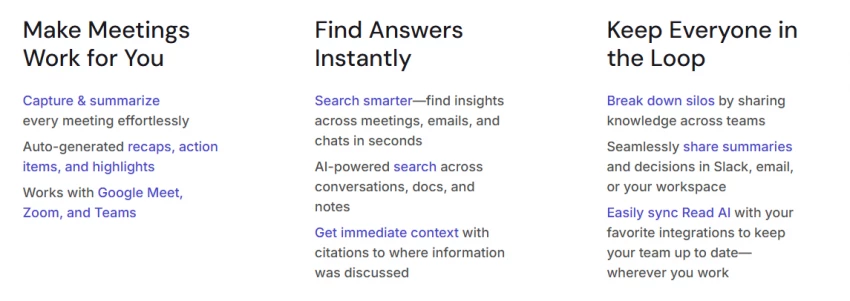
It then sends a summary that supposedly captures:
Major talking points
Essentially, it promises to remove the post-meeting scramble to organize notes, or as the company puts it, “turn every meeting into clarity.”
That’s an appealing vision. But automation always raises two big questions: accuracy and privacy.
One of the top queries on Google right now is, “Is Read AI safe?”
According to Read’s security page, the platform uses enterprise-grade encryption and complies with Microsoft 365, Google Workspace, and Zoom Marketplace standards.
You can also find it on Zoom’s official marketplace and Google Workspace Marketplace, both of which require data-handling vetting.
Still, on Reddit’s Office365 community, some users questioned its permission scope when installing through Outlook or Teams.
Read AI responded publicly, explaining that those permissions enable calendar sync and automatic meeting entry, not data extraction.
So yes, it appears legitimate and compliant, though like any productivity AI, it still requires a basic trust handshake between user and algorithm.
Assuming you’re okay with that, what can it actually do once inside your workflow?
From my testing and cross-referencing official docs, here’s what Read AI claims to do best:
1. Real-Time Transcription
Records meetings on Zoom, Google Meet, and Microsoft Teams simultaneously, with live text appearing as people speak.
2. AI Summaries & Action Items
After the call, you get a concise digest with bullet points, key decisions, and follow-ups assigned automatically.
3. Search Copilot
Lets you query any previous meeting or chat using natural language: “What did we agree about the Q3 budget?”
4. Sentiment and Speaker Analytics
Tracks engagement, speaking time, and tone, helpful if you’re improving communication habits.
5. Multi-Language Detection
Auto-detects and transcribes mid-call language changes, a quiet advantage for global teams.
Here’s a realistic workflow scenario:
Morning: I join a strategy call via Teams. Read AI quietly joins, transcribes the talk, and highlights every decision.
Ten minutes later: A clean summary lands in my inbox, with follow-up tasks tagged to each teammate.
Afternoon: Someone asks about a budget figure from a previous month. I type it into the Search Copilot, and the answer appears in seconds.
No sticky notes. No replaying recordings. No missing details.
But of course, none of this matters if it’s too expensive or inaccurate to justify.
According to Read AI’s pricing page:
The pricing positions it between Otter.ai and Fireflies.ai, both slightly cheaper on entry-level but narrower in analytics.
If you’re unsure, there’s a free Chrome extension on the Chrome Web Store for light usage testing.
A MeetGeek analysis pointed out that Read AI seems to focus more on actionable insights than transcription accuracy.
Meanwhile, tldv.io’s review noted that while Otter.ai delivers cleaner text, Read’s summarization and “Search Copilot” feel more enterprise-oriented.
So if you’re primarily after detailed transcripts, Otter may still edge it out.
But if you need decision summaries and AI tagging, Read AI arguably feels more intelligent.
Trustpilot Feedback
Trustpilot reviews average around 1.5 stars, praising Read’s “surprisingly accurate summaries” and time-saving automation.
However, a few users mention inconsistent output:
“It missed key decisions twice last week, though usually it’s spot on.”
Reddit Threads
On r/Office365, discussions revolve more around permissions than function, suggesting some hesitation around enterprise security rather than usability.
App Store Reviews
The iOS app currently shows high satisfaction for mobile summaries, especially among managers using it across devices.
So user sentiment leans positive, though “trust through use” seems to be the common pattern.
Even Read AI’s strongest advocates admit it’s not flawless:
So while it’s a genuine productivity booster, you’ll still need to proofread outputs, much like reviewing an AI-written email draft.
A common misconception, and one worth clarifying.
No, Read AI is not owned by Microsoft.
However, it is an official Microsoft Teams integration, listed on the Microsoft App Marketplace.
That’s likely why many assume it’s part of the Microsoft suite.
It also works across Google Workspace, Zoom, and Slack, proving its vendor-agnostic design.
| Pros | Cons |
| Quick meeting summaries and action tracking | Occasional transcription inaccuracy |
| Integrates with Zoom, Teams, Meet, Slack | Requires broad permissions |
| Speaker analytics and feedback | Slightly higher price point |
| Multi-language transcription | Not ideal for noisy environments |
| Cross-platform AI search | Needs manual review for critical notes |
At its core, Read AI helps teams:
Essentially, it serves as a digital “memory” for meetings, one that claims to free up mental energy for strategy rather than recollection.
In my view, Read AI isn’t perfect, but it’s useful enough to matter.
If you spend hours each week juggling meeting notes or forgotten follow-ups, it delivers measurable relief.
If you’re deeply privacy-sensitive or only attend a few calls a month, the free plan may be sufficient.
For me, the appeal isn’t the automation itself, but the mental space it creates.
I can actually leave a meeting and move on, confident that the details are handled.
Read AI feels less like a gadget and more like a quiet colleague, one who never gets tired of taking notes.
It doesn’t replace judgment or leadership, but it clears the noise so those things can shine.
In an age drowning in meetings, maybe clarity is the best kind of AI there is.
Be the first to post comment!