Software
4 min read
Unriddle AI Explained: Login Process, Features, and How to Use It Efficiently
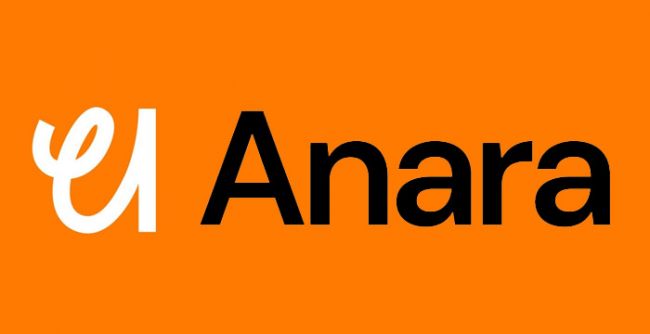
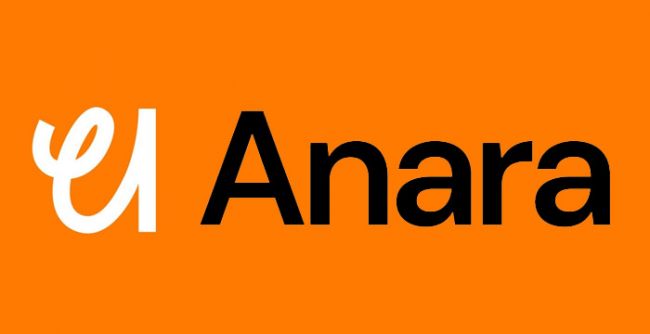
Over the past few weeks, I used Unriddle AI, now operating under the name Anara, to evaluate how it functions in a typical research setting. The tool is designed to process various content types such as PDFs, scanned documents, articles, audio, and video. In practice, it provided features like document summarization, note organization, and citation management, which can support common academic and professional workflows. This review is based on direct use of the platform and outlines both its practical functions and the areas where it may have limitations, depending on user needs.
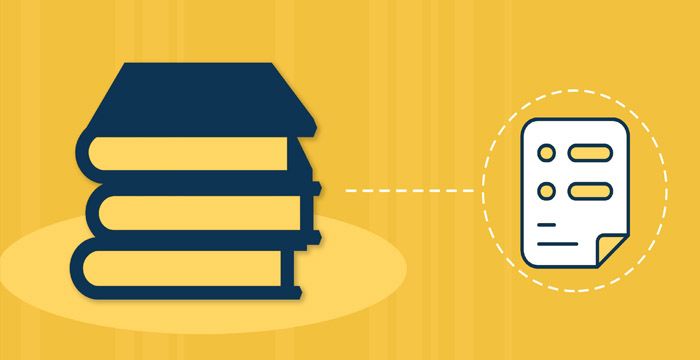
To begin using Anara, you’ll need to create an account through their official site.
Step-by-Step Signup Process:
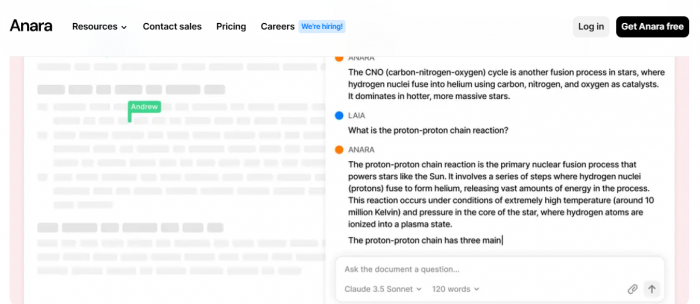
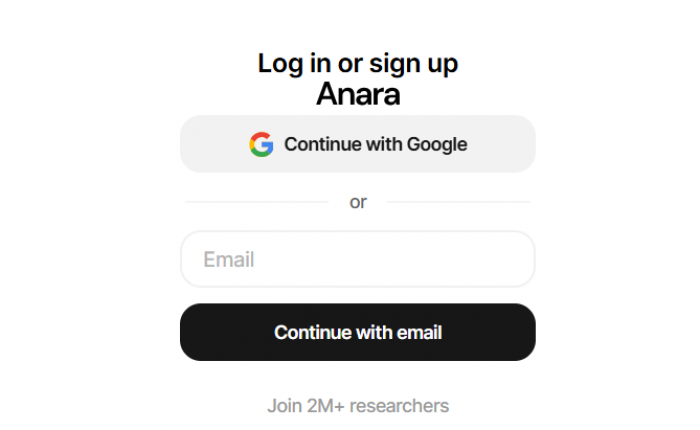
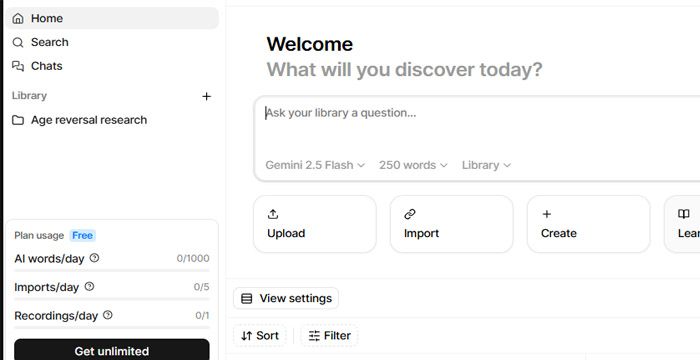
Note: Logging in is required to use the platform. There's no preview or guest mode available.
Once you're logged in, you'll land on a dashboard that houses key functions like “Import,” “Write,” and “Recent Activity.” The interface is split: navigation on the left, content and chat interactions on the right.
1. Import Content
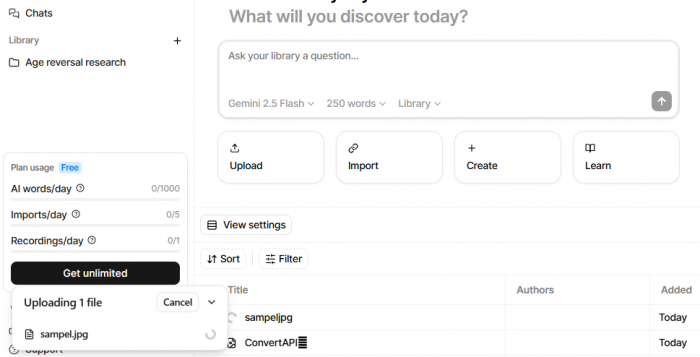
2. Chat with the File
3. Writing and Note-Taking
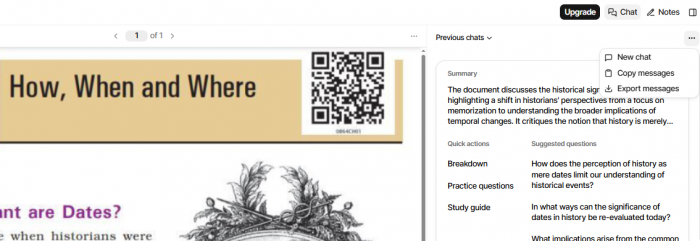
4. Use Collections
5. Exporting
| Feature | Functionality |
| Referenced Responses | Each AI reply includes direct links to the source text. |
| Multimedia Input | Accepts PDFs, scanned images, handwritten notes, audio, and video. |
| Chat with Documents | Allows interactive querying and summarization from uploaded files. |
| Collections | Helps users group and manage related documents. |
| Writing Assistance | Offers suggestions, paraphrasing, and citation support. |
| Citation Finder | Identifies and recommends supporting literature while you write. |
| Graph View | Visualizes how documents and topics connect. |
| Collaboration Tools | Real-time editing and shared workspaces for team projects. |
| Chrome Extension | Enables in-browser content summarization. |
| Multilingual Interface | Supports over 90 languages for diverse research contexts. |
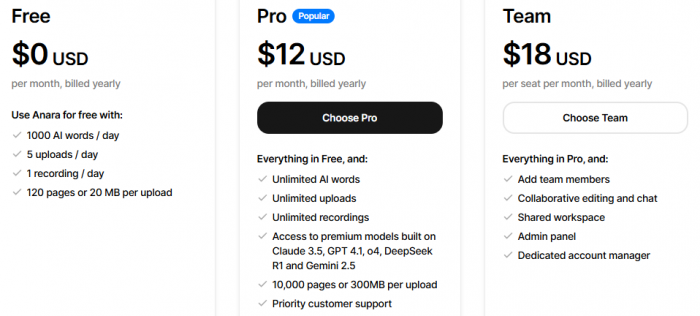
| Plan | Free | Pro | Team |
|---|---|---|---|
| Monthly | $0 | $20 | $30/user |
| Yearly | $0 | $12/mo | $18/user/mo |
| AI Words/Day | 1,000 | Unlimited | Unlimited |
| Uploads/Day | 5 | Unlimited | Unlimited |
| Recordings/Day | 1 | Unlimited | Unlimited |
| File Limit | 120 pages / 20MB | 10,000 pages / 300MB | Same |
| Premium Models | No | Yes | Yes |
| Collaboration | No | No | Yes |
| Admin Tools | No | No | Yes |
| Support | Basic | Priority | Dedicated |
| Chrome & Mobile App | Yes | Yes | Yes |
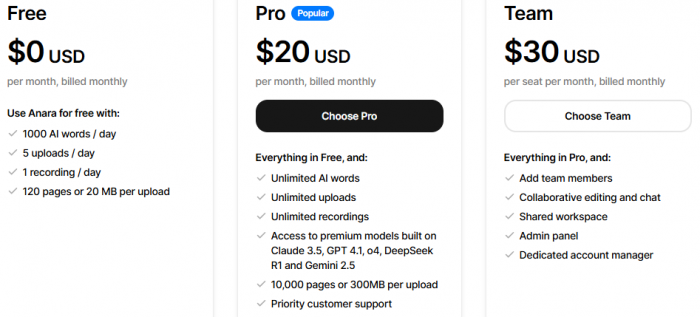
A free plan is available, but it's capped in terms of monthly usage. Other tools like Elicit or Research Rabbit offer alternatives, though feature sets vary.
The platform is web-based with a straightforward interface, making it easy to navigate even for new users.
| Strengths | Limitations |
| Accepts varied media formats | Must log in—no preview mode available |
| Fast, source-linked responses | Writing support sometimes needs manual refinement |
| Mobile apps and Chrome extension add flexibility | Some stability issues faced with browser integration |
After using Anara for a while, I found it helpful for saving time with research tasks like summarizing long documents and organizing notes. It works best when used as a support tool, not something to fully replace reading or writing. How useful it is really depends on your workflow and how you use its features.
If you're just getting started, here are a few quick tips:
Be the first to post comment!