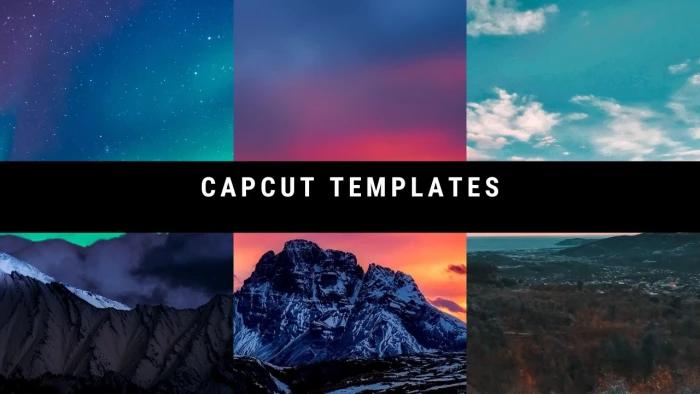
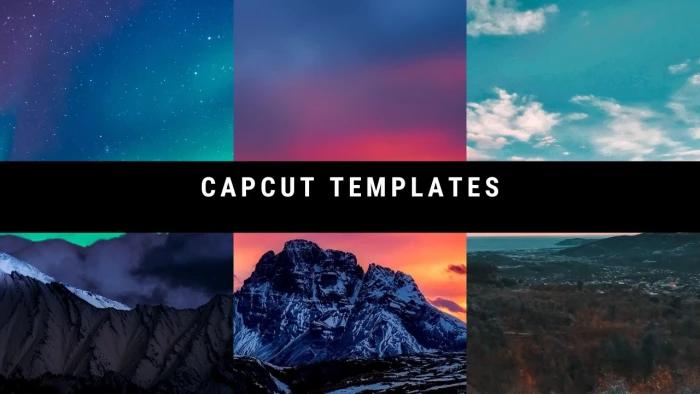
I’ve been creating short-form videos for years — TikToks, Reels, YouTube Shorts, even product promos — and trust me, editing can eat hours of your day. Then I stumbled upon CapCut templates, and honestly, they changed everything.
Imagine dropping your clips into a pre-made project where the effects, timing, transitions, and music are already synced. That’s the power of templates — you get professional-level output without wrestling with a blank timeline.
Let’s unpack exactly how they work, how I use them across platforms, and how you can make the most out of them too.
The simplest way to explain it? A CapCut template is like a ready-made video edit — transitions, filters, beats, and animations are pre-arranged. All you do is add your videos or photos, and CapCut handles the rest.
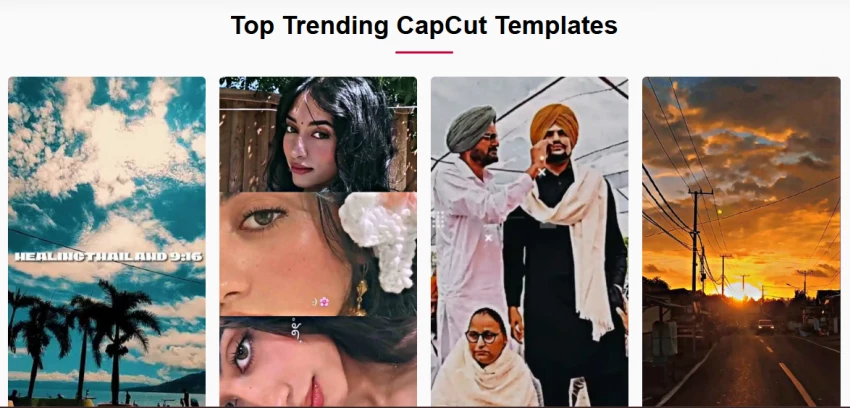
When I first tried one, I was shocked at how quick it felt — I just clicked “Use Template,” replaced the placeholders with my clips, and it synced everything to the background music automatically. It’s basically editing on autopilot.
And that’s the charm: you don’t need editing skills, but your video still looks like a pro spent hours on it.
Now, I’ll be honest — I still love manual editing. But templates are unbeatable when you’re short on time or chasing trends.
Here’s what I’ve found after using them for over a year:
And most importantly, they spark creativity — sometimes I discover new styles by trying random templates.
If you’ve ever struggled to start a video project, templates remove that mental block completely.
So once I realized how powerful they were, I started exploring every type available.
CapCut’s library has thousands of templates, and over time, I’ve narrowed down a few that really stand out:
Every time I scroll through the trending section, I end up downloading at least three new ones. It’s addictive — in a good way.
But let’s say you’re ready to start — where do you actually find the best templates?
I’ve tested dozens of sources, and these are the ones I keep going back to:
If you’re just starting out, begin with CapCut’s built-in library. Once you’re comfortable, explore creator-made templates — they often feel trendier and more customized.
Once you’ve picked your favorite, let’s actually use it.
Here’s the workflow I use daily — simple but efficient:
That’s literally it. I’ve timed myself — a 15-second reel takes me about 3 minutes to make.
If only every editing app worked this fast.
You’ve probably seen phrases like “CapCut Template Link” on TikTok or YouTube. Here’s what that means:
A template link is a unique URL that opens that exact edit in your CapCut app. For example, when a trend goes viral on TikTok, the creator usually shares their template link so others can recreate it instantly.
Pro tip:
Always open these links on your phone, not your desktop browser. They’ll redirect straight into the app.
If a link doesn’t open, it’s often because the template isn’t available in your region — in that case, switch VPN or use CapCut’s web app.
Speaking of links, sometimes they can act up — which brings me to something every creator faces eventually.
I’ve run into every possible CapCut error at least once. Blank screens, “template unavailable,” slow exports — you name it.
Here’s what usually fixes it:
It’s rare, but when CapCut templates stop working, it’s usually something small — not the template itself. Once fixed, I’m back editing within minutes.
Now that we’ve got that sorted, let’s get a bit more creative.
The best part about templates is making them yours. I never post one straight out of the box — here’s what I tweak:
Sometimes I even remove the text entirely (you can do that in the overlay settings) to make the clip cleaner.
Customization is what separates “yet another trend” from “that’s definitely your style.”
And once you start customizing, the natural next step is creating your own.
This is where the fun really begins.
If you’ve already edited a few projects and want to share your style, you can create your own template.
Here’s how I do it:
If people use it, you’ll see the number of times it’s been applied — it’s oddly satisfying.
And if your style resonates, you can take it a step further… by monetizing.
There are a few ways I (and many creators) earn from this:
I started by uploading a few branded templates for small businesses, and before I knew it, they became my fastest-selling gigs.
Templates aren’t just shortcuts — they’re a creative business model.
As of this year, a few templates have taken over my feed — and I’ve used most of them:
Every few weeks, new trends appear — so keep checking the “Trending” tab in CapCut’s app. It’s like Netflix, but for edits.
And if you’re wondering how CapCut stacks up against other editors… I’ve tried them all.
Let’s compare real quick — based on my hands-on use:
| Tool | Ease of Use | Template Variety | Best For | Cost |
| CapCut | ⭐⭐⭐⭐ | 1000+ | Mobile & Desktop creators | Free |
| VN | ⭐⭐⭐ | Medium | Casual Reels | Free |
| Canva | ⭐⭐⭐⭐ | 800+ | Business promos | Freemium |
| Premiere Pro | ⭐⭐ | Custom only | Professionals | Paid |
CapCut wins for everyday creators. You can jump in, edit fast, and get viral-ready videos with minimal effort.
But no matter which tool you use, your success depends on your creativity — not the app.
Speaking of success, let’s answer the few questions I get almost every day.
Every time I sit down to edit, I remind myself: video creation doesn’t need to be complicated to be creative.
CapCut templates prove that simplicity can still look cinematic.
They’ve helped me post more consistently, experiment fearlessly, and even turn editing into a side income.
So, whether you’re a beginner trying to build your TikTok presence or a marketer managing client content — start exploring templates today. You might be one click away from your next viral video.
Q: Are CapCut templates free?
Most of them are! I’ve made hundreds of edits without paying a dime. Premium packs exist, but they’re optional.
Q: Can I use CapCut templates on PC?
Absolutely — the web version now supports templates, though some effects work best on mobile.
Q: How do I fix a broken template link?
Reopen it in CapCut after updating the app. If it still fails, try through TikTok’s link redirect.
Q: Can I sell templates I made?
Yes — just make sure all assets (music, clips, fonts) are copyright-safe.
Q: What’s the best template for TikTok right now?
Right now, “Blur Glow Transition” and “Too Sweet” are killing it.
Be the first to post comment!