

Every teacher knows the challenge: you’re ready to start, but the class is still buzzing. You give directions twice, sometimes three times, and still get the same question—“What are we supposed to do?”
A classroom screen helps shift that pattern. By projecting a single, simple display of timers, instructions, and cues, you set expectations without repeating yourself. It’s not flashy—it’s functional, and that’s why so many teachers swear by it.
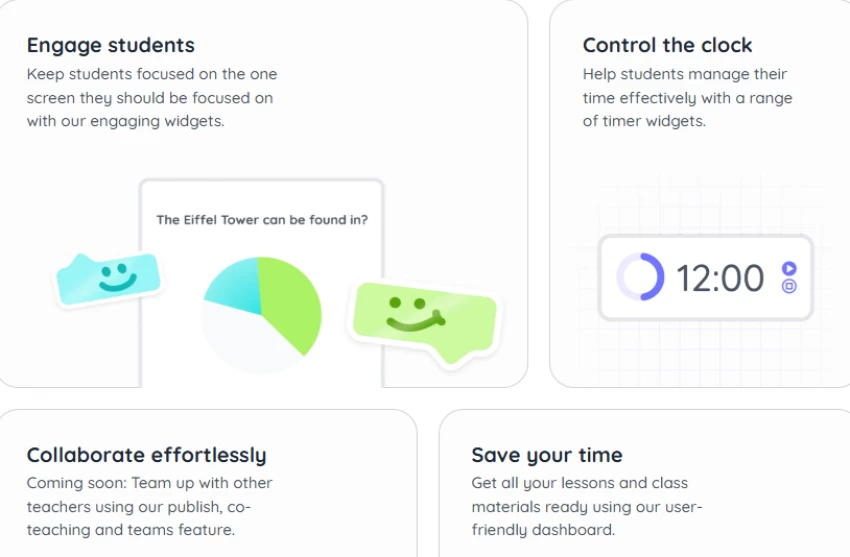
At its core, Classroomscreen is a collection of over 25 widgets built for everyday classroom routines. You can project a timer, add a noise meter, show instructions, or call on students with a random name picker. The idea is straightforward: instead of juggling multiple tools, you display everything in one place so students know what’s happening at a glance.
Teachers tend to fold Classroomscreen into their existing rhythms:
On Reddit, one teacher noted they use it “every single day” because it saves them from constant reminders about noise and time.
The widget set is where Classroomscreen earns its place:
The Help Center has walkthroughs for each widget, but most teachers figure them out in minutes.
Instead of building the same setup each period, you can draw from ready-made templates. Popular ones include daily agendas, station rotation layouts, and brain break screens.
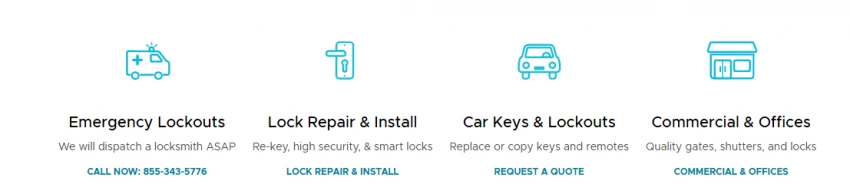
On the free plan, you’ll need to set these up each time. With Pro, you can save and reuse templates, which is a real time-saver for teachers managing multiple preps.
Without Classroomscreen, you’d need a stopwatch, a whiteboard, maybe a slide deck, and constant verbal reminders. The difference here is centralization. Everything sits on one projected screen.
The trade-off is obvious: you do need a projector or large display. But compared to scribbling reminders on the board or repeating directions, the efficiency is noticeable.
Students respond when expectations are visible. A timer answers “how much time is left?” before they ask. A noise meter turns behavior into something they can track themselves. And clear icons help younger learners follow along without needing more explanation. Teachers often report that these small changes save them several minutes per period—time they can put back into teaching.
One of the overlooked strengths of a classroom screen is how inclusive it can be:
It’s not a full accessibility solution, but it supports a wide range of needs without extra effort.
The pricing model is refreshingly clear:
For an individual, free is often enough to test and use. The moment you want consistency across classes, Pro becomes worth it.
According to the account types guide:
The distinction is clean, which makes it easy to know when to upgrade.
Scaling Classroom screen across a department or district is straightforward. On the schools and districts page, licenses can be purchased in bulk, reassigned as teachers move roles, and supported with onboarding. Payment is flexible—schools can use card, PayPal, or bank transfer.
For administrators, the main benefit is control: you don’t have to track which teacher has which license, since they can be reallocated.
The platform consistently earns high marks:
In teacher forums, users describe it as one of those tools that “sticks” after the first try.
No tool is perfect, and Classroomscreen has its limits:
For many teachers, these limits are manageable, but it’s important to know before relying on it fully.
Different teaching contexts bring out different strengths:
Support is accessible through the Help Center, which covers everything from widgets to account setup.
For ideas and peer advice, many teachers turn to the Reddit teaching community or browse Classroomscreen’s Instagram, where educators share how they use their boards in practice.
The platform continues to expand, adding new templates, workspace features, and stronger admin dashboards. For schools, the future likely includes tighter integration with existing LMS systems. For teachers, it means more options to reduce prep time while keeping routines consistent.
If you’re exploring other tools, options include Google Slides (for static instructions), Padlet (for collaborative boards), or Whiteboard.fi (for individual responses). The difference is that Classroomscreen centralizes widgets in one place, while alternatives often require more juggling.
For solo teachers, the upgrade depends on whether saving screens matters. If you’re fine setting up each period, the free plan covers it all. If you want to prep once and reuse, the Pro plan at $36/year is an easy investment.
For schools, the Organization plan is the more practical path—it avoids license headaches and brings support for scaling.
Starting is simple:
In under five minutes, you can run your first lesson with it.
Yes—with context. The free plan is excellent for trying it out, and many teachers will never need more. But once you want consistent setups, the Pro plan pays for itself. For schools, the Organization plan solves the license management problem.
A classroom screen doesn’t teach for you—it simply makes your teaching smoother. By putting directions, timers, and cues in one place, it frees you from repetition and helps students take ownership of behavior and time. For many teachers, that shift is enough to call it indispensable.
Be the first to post comment!